How to Install Your First Untrusted Shortcut on iOS
4 min read • 730 words
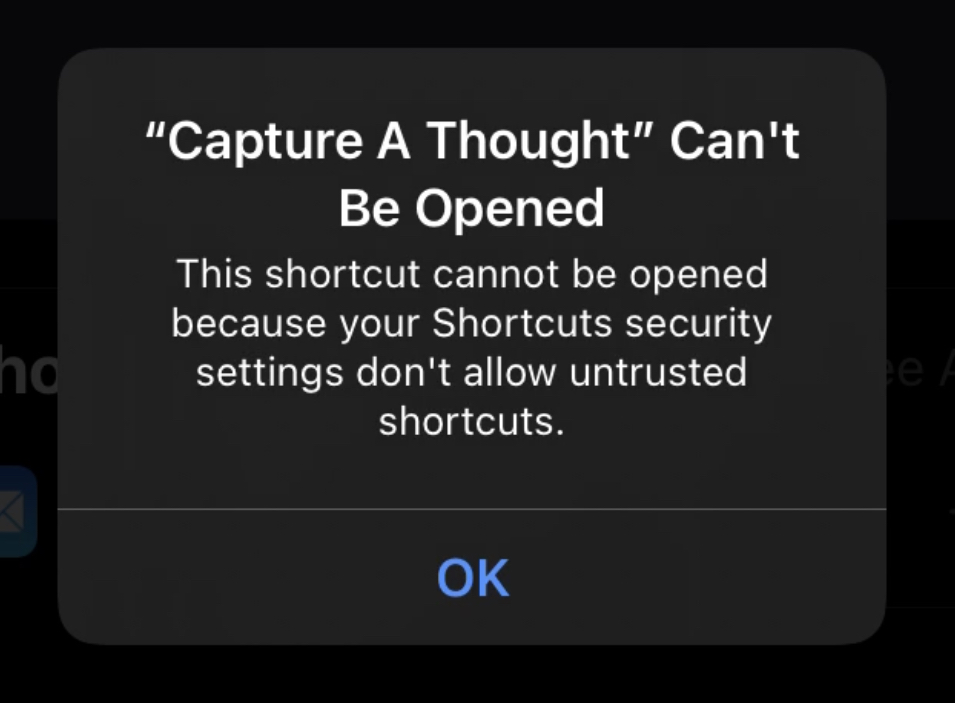
above: Shortcut can't be opened. This shortcut cannot be opened because your Shortcuts security settings don't allow untrusted shortcuts.
Purpose
If you're trying to install a shortcut and running into problems with the "Allow Untrusted Shortcuts" setting, you're in the right place.
Overview
A few years ago, Apple added the Shortcuts app to the iPhone and iPad. Shortcuts is a super powerful app. It lets you automate repetitive tasks. Its like coding but you don't type out the code, you drag and drop it into place. It's fun.
Most people won't ever create their own Shortcut. Thats okay! Apple enables shortcut authors to share them with others. Thanks to this, everybody can take advantage of Shortcuts' power.
The only problem? Apple makes it difficult to install your first "Untrusted" shortcut. Not only do they make you turn on a setting, they disable that setting for no apparent reason.
When you try to add a Shortcut to your iPhone that wasn't from the Shortcut gallery, you'll see the following error message:
Shortcut can't be opened. This shortcut cannot be opened because your Shortcuts security settings don't allow untrusted shortcuts.
If you're lucky, you might have found the the "Allow Trusted Shortcuts" setting. If this is your first shortcut, the setting will be completely disabled. You won't be able to turn it on, even if you wanted to. Its inexplicable why Apple made it this way, it really is dumb as hell, but I explain how to fix it in this post.
Disclaimer
While it ought to be easier to flip the switch, the setting itself exists for good reason. I would be remiss if I didn't explain the reason for the setting's existence before providing instructions on how to disable it.
Shortcuts, like apps, are powerful. If you don't understand what a shortcut you installed does, you could be giving your personal data to the shortcut author without knowing it. Don't get scammed.
Apple has done a solid job of making sure that, even if you don't read and understand the whole shortcut, you'll know and can control what data it has access to.
Like the first time you run an app and get prompted to let it access your location, the first time you run a shortcut you will be prompted for EVERYTHING it tries to access. Take care to read these prompts, and say no if you don't understand what or why you are being asked for something. Don't worry, the nightmare scenario of a shortcut stealing your nudes and uploading them to a private server is unlikely, just read the prompts and don't grant the same shortcut access to your photos AND to some random server you don't trust.
At any time, you can access the shortcut's details to view and manage a list of everything it has requested access to.
Who knows–maybe Apple made it unnecessarily difficult to enable this setting so that people like me would write disclaimers like this before explaining how to enable the "Allow Untrusted Shortcuts" setting. OK... on to the instructions.
Instructions
Please take the time to understand why this setting exists before blindly enabled it. I explain it above. You've been warned.
All you gotta do is enable the "Allow Untrusted Shortcuts" setting in Settings > Shortcuts.
If the Setting is Disabled
To enable the "untrusted" shortcuts switch when its totally disabled, you need to first install and run at least one shortcut from the gallery.
Note: A video of this process can be found at the end of this post.
Note: If you are running iOS 14 instead of 12 or 13, you can skip steps 2-5 and instead run one of the "Starter Shortcuts" from the shortcuts tab. That alone should enable the "Allow Untrusted Shortcuts" switch in settings.
- Launch the Shortcuts app
- Tap "Gallery" on the bottom navigation bar
- Install any shortcut from the gallery (I have one in there!)
- Switch to the "My Shortcuts" tab in the navigation bar
- Run the shortcut you just installed
- Launch the Settings App
- Scroll down to the "Shortcuts" section and tap on it
- The "Allow Untrusted Shortcuts" setting should no longer be greyed out.
- Turn it on
You should be able to install the untrusted shortcut this time around. Go back and click the link to install the shortcut.
Here's the viddy: